Scene
Skydome client-side
Tags: skybox
Skydomes are a group of settings that allow you to change the atmosphere of your level in certain areas.
# Set sky color (single color)
GAME.SCENE.setSkyColor(
"#fff" # str color
);
2
3
4
# Set skydome settings (gradient colors)
GAME.SCENE.setSkyDome(
"#fff", # str hex color 1
"#fff", # str hex color 2
"#fff", # str hex color 3
{} # obj additional data
);
2
3
4
5
6
7
# Additional data to change the skydome
obj additional = {
texture: "27997", # str asset id
emissive: "#ff0000", # str hex color
emissiveTexture: "27998", # str asset id
textureMoveAxis: 0, # str/num axis (0 - 1 OR "x" - "y")
textureMoveSpeed: 0 # num speed (-20 - 20)
};
2
3
4
5
6
7
8
# Change fog settings
GAME.SCENE.setFog(
"#fff", # str color
100 # num distance
);
2
3
4
5
# Get active zone
num activeZone = (num) GAME.CAMERA.envZone; # index or -1 if default
2
# Remove skydome
GAME.SCENE.removeSkyDome();
2
Scene lighting client-side
Lighting allows you to light up your scenes, adding atmosphere and detail to your map.
TIP
For better performance it is recommended to use "fake" lightingopen in new window
# Adjust the ingame sun
GAME.SCENE.setSkyLight(
"#fff", # str color
2, # num light intensity (0 - 3)
20, # num sun angle x (0 - 360)
20, # num sun angle y (0 - 360)
100 # num light distance (10 - 15000)
);
2
3
4
5
6
7
8
# Adjust the ingame ambient light
GAME.SCENE.setAmbientLight(
"#fff", # str color
2 # num light intensity (0 - 3)
);
2
3
4
5
Point light: (bulb, candle, flame etc.)
A pointlight is a light source that shines in every direction.
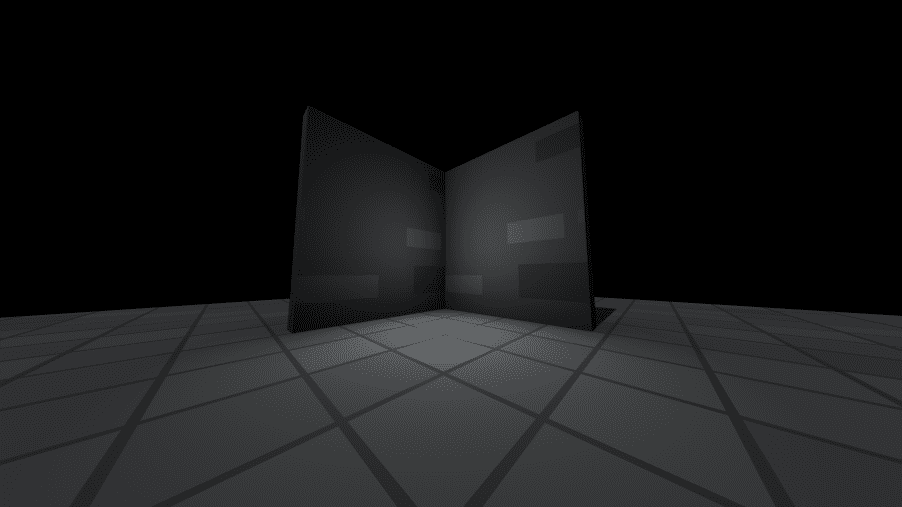
# Add a pointlight
obj lamp = GAME.SCENE.addPointLight(
"#fff", # str color
0, # num x position
0, # num y position
0, # num z position
50, # num decay
0.1, # num intensity (0 - 1)
false # bool cast shadows
);
2
3
4
5
6
7
8
9
10
Directional light (sun)
Directional light is an infinitely far away light, which lights up the entire map.
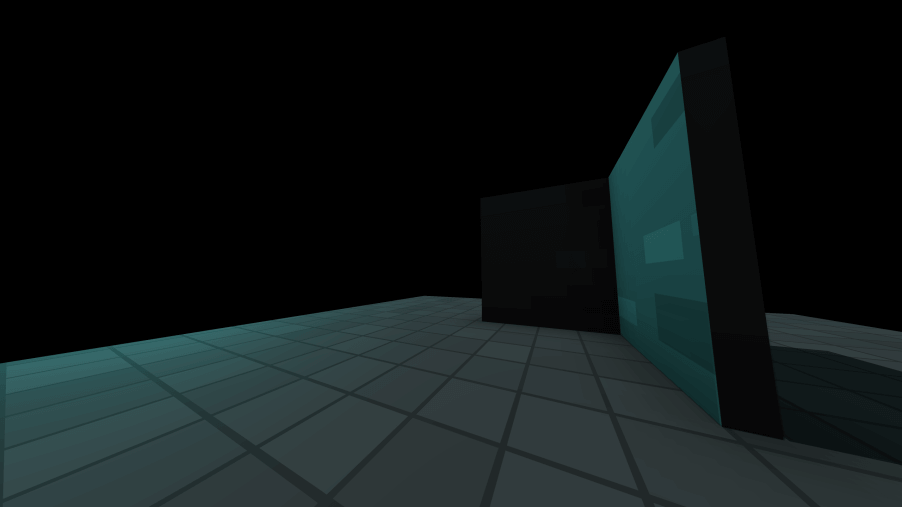
# Add a directional light
obj sun = GAME.SCENE.addDirLight(
"#fff", # str color
0, # num x direction
0, # num y direction
0, # num z direction
10, # num x target position
10, # num y target position
10, # num z target position
false # bool cast shadows
);
2
3
4
5
6
7
8
9
10
11
Spot Light (Flashlight, Projector etc.)
A spot light is a direct source of light, which shines on a precise point.
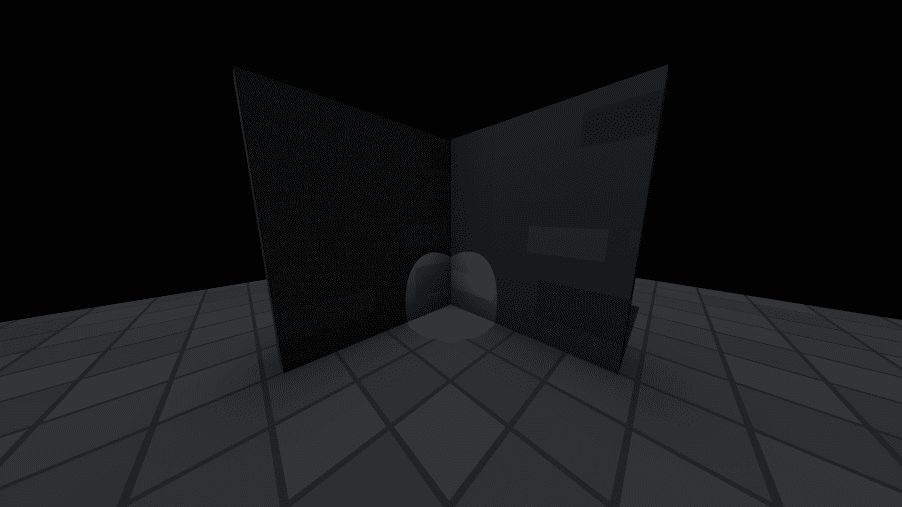
# Add a spotlight
obj flashlight = GAME.SCENE.addSpotLight(
"#fff", # str color
0, # num x position
20, # num y position
0, # num z position
10, # num x target position
10, # num y target position
10, # num z target position
50, # num range
0.1, # num decay (0 - 1)
0.9, # num intensity (0 - 1)
0, # num angle (0 - 360)
0, # num penumbra
false # bool cast shadows
);
2
3
4
5
6
7
8
9
10
11
12
13
14
15
16
Rectangular area light (windows, screens etc.)
Simular to a spotlight, but square.
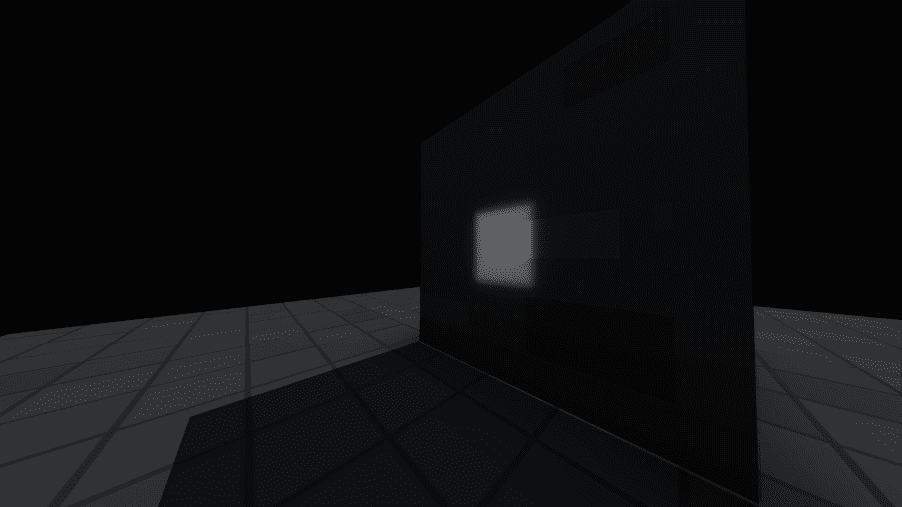
# Add a rectangular light
obj window = GAME.SCENE.addRectLight(
"#fff", # str color
0, # num x position
0, # num y position
0, # num z position
1, # num width
1, # num height
1 # num intensity (0 - 1)
);
2
3
4
5
6
7
8
9
10
Geometry client-side
Tags: objects, primitives, shapes Krunker has a few default objects, like cubes, spheres and planes. These objects allow you to create maps or decorations, and can be managed with KrunkScript.
TIP
Geometry is client side, and it will thus not have any player collisions
Krunker object data
WARNING
- You can not change opacity of 3d models in krunker after you have spawned them
- Texture changing does not work on 3d models
- In update 5.4.2 most encodings were removed from krunker. Keep this in mind when using
textureEncoding - alwaysRender does not work
# All fields are optional
obj additional = {
# Works on all object types:
opacity: 0.5, # num opacity (0 - 1)
emissive: "#ff0000", # str color
forceTransparency: false, # bool transparency
# Invert or double the faces of an object.
side: 0, # num side (0: front-sided, 1 back-sided, 2: double-sided)
doubleSided: false, # bool double-sided
frontSided: true, # bool front-sided
backSided: false, # bool back-sided
# Modify texture of an object.
textureStretching: true, # bool stretching
textureScale: 0, # num scale (0 - 10)
textureMoveAxis: 0, # num axis (0, 1) (0: x, 1: y)
textureMoveSpeed: -20, # num move speed (-20 - 20)
textureOffsetX: 0.1, # num offset x (0 - 1)
textureOffsetY: 0.1, # num offset y (0 - 1)
textureRotation: 180, # num rotation (0 - 360)
textureEncoding: 9, # num (1) Linear, (2) sRGB, (3) Gamma, (4) RGBE, (5) LogLuv RGBM7, (6) RGBM16, (7) RGBD, (8) BasicDepthPacking, (9) RGBADepthPacking
textureFrameCount: 0, # num frame count (0 - 10)
textureFrameDuration: 0, # num frame duration (0 - 10)
# Plane Only:
mimicSprite: true, # bool make plane act like a sprite.
# Asset Only:
textureSmoothing: true, # bool smooth textures
spinSpeed: -20, # num spinning speed (-20 - 20)
spinAxis: 0, # num axis (0, 1) (0: x, 1: y)
animSpeed: 1, # num animatino speed (0 - 10)
animStart: "Idle", # str starting animation name
alwaysRender: true, # bool always render
alphaTest: 0 # num alpha test (0 - 1)
};
2
3
4
5
6
7
8
9
10
11
12
13
14
15
16
17
18
19
20
21
22
23
24
25
26
27
28
29
30
31
32
33
34
35
36
37
38
Cube
# Add a cube to the scene.
obj cube = GAME.SCENE.addCube(
"28000", # str texture asset id
"#fff", # str color
5, # num x position
0, # num y position
5, # num z position
10, # num width
10, # num height
10, # num length
{} # obj additional data
);
2
3
4
5
6
7
8
9
10
11
12
GAME.SCENE.addSign(
5, # num x position
0, # num y position
5, # num z position
10, # num width
10, # num length
"Wow!", # str text
{} # obj additional data
);
2
3
4
5
6
7
8
9
Plane
# Add a plane to the scene.
obj plane = GAME.SCENE.addPlane(
"28000", # str texture asset id
"#fff", # str color
5, # num x position
0, # num y position
5, # num z position
1, # num width
10, # num length
{} # obj additional data
);
2
3
4
5
6
7
8
9
10
11
Sphere
Tags: ball
# Add a sphere to the scene.
obj sphere = GAME.SCENE.addSphere(
"28000", # str texture asset id
"#fff", # str color
5, # num x position
0, # num y position
5, # num z position
8, # num width
4, # num height
10, # num length
{} # obj additional data
);
2
3
4
5
6
7
8
9
10
11
12
Sprite
# Add a sprite to the scene.
obj sprite = GAME.SCENE.addSprite(
"28000", # str texture asset id
"#fff", # str color
5, # num x position
0, # num y position
5, # num z position
8, # num width
4, # num height
10, # num length
{} # obj additional data
);
2
3
4
5
6
7
8
9
10
11
12
3D model
Tags: asset, custom
TIP
Currently only .obj and .gltf are supported for 3d models
# Add an asset to the scene.
GAME.SCENE.addAsset(
"236t", # str 3d asset id
5, # num x position
0, # num y position
5, # num z position
1, # num scale
"#fff", # str color
{}, # obj additional data
onObjectLoad # action() callback when asset loads. (function name is function used for callback)
);
2
3
4
5
6
7
8
9
10
11
Custom object
Custom objects allow you to create any shape you want using verticies:
WARNING
Textures do not work on addCustom verts
# Add a 3d model to the scene.
obj custom = GAME.SCENE.addCustom(
"236t", # str asset texture id
"#fff", # str color
num[0, 0, 3], # Float32Array of Vertices
5, # num x position
0, # num y position
5, # num z position
6, # num width
2, # num height
10, # num length
{} # obj additional data
);
2
3
4
5
6
7
8
9
10
11
12
13
Locally rotating 3D Objects
WARNING
Rotating objects locally seems to have some weird center offset issue
# Rotate object locally
object.rotateLocal(
3, # x rotation
0, # y rotation
3 # z rotation
);
2
3
4
5
6
Listing 3D objects client-side
TIP
GAME.OBJECTS.list() only returns rotation, position, scaling and an id right now
# Get an obj[] of objects in a scene
GAME.SCENE.list();
2
Removing 3D objects client-side
# Create a cube reference
obj cube = GAME.SCENE.addCube("", "#fff", 0, 0, 0, 10, 10, 10, {
opacity: 0.5
});
# Remove cube from the sence by reference
cube.delete();
# Remove all objects from scene
GAME.SCENE.clear();
2
3
4
5
6
7
8
9
10
Attaching/detaching 3D objects client-side
You can attach objects to entities or other objects.
# Create a cube reference
obj cube = GAME.SCENE.addCube("", "#fff", 0, 0, 0, 10, 10, 10, {
opacity: 0.5
});
# Attach the cube to a camera
cube.attachTo(GAME.CAMERA.getObj(), 0, 0, 0);
# Attach the cube to another object
cube.attachTo(otherObj, 0, 0, 10);
# Attach the cube to a player
cube.attachTo(player, 0, 0, 0);
# Attach the cube to player but from current origin
cube.attachTo(player, 0, 0, 0, true);
# Detach cube
cube.detach();
2
3
4
5
6
7
8
9
10
11
12
13
14
15
16
17
18
19
Attach bones
WARNING
Punctionation such as . and , get stripped from bone names. This is
an issue with Three.js, not with krunker, for more see this github discussionopen in new window
# Get "HandL" bone from 3D model
leftHand = (obj) dat.getBone("HandL");
# Attach cube to left hand bone
cube.attachTo(leftHand, 0, 0, 0);
2
3
4
5
Coordinate system
Coordinates in 2D and 3D space are represented as x, y and x, y, z:
# X: left-right
# Y: up-down
# Z: backward-forward
2
3
You can convert 3D coordinates into 2D ones:
# Get screen-space coords
obj coords2D = GAME.SCENE.posToScreen(0, 10, 0);
# Use coords to render to screen
(num) coords2D.x;
(num) coords2D.y;
# You can check if those coordinates or on the screen:
(bool) coords2D.onScreen;
2
3
4
5
6
7
Path nodes client-side
Path/Coordinate 3D objects that can be added by hand and interacted with using KrunkScript:
# Fetch list of nodes
obj[] nodes = GAME.OBJECTS.getPathNodes();
for (num i = 0; i < lengthOf nodes; i++) {
(num) nodes[i].id;
(num) nodes[i].x;
(num) nodes[i].y;
(num) nodes[i].z;
}
2
3
4
5
6
7
8
9
Moving, rotating & scaling client-side
Tags: translation, translating
# Create an object reference
obj cube = GAME.SCENE.addCube(
"", # str texture id
"#fff", # str color
0, # num x position
0, # num y position
0, # num z position
10, # num width
10, # num height
10 # num length
);
# Set object position
cube.move(0, 0, 0);
# Move object on x-axis
(num) cube.position.x += 1;
cube.position.x = 10;
GAME.SCENE.movObj(cube, 0, 1, 0);
# Scale object
cube.scale.x = 5;
GAME.SCENE.scaleObj(cube, 5, 1, 1);
# Rotate object
cube.rotate(0, 0, Math.PI);
cube.rotation.x = Math.PI;
GAME.SCENE.rotObj(cube, 0, 0, Math.PI);
# Face object towards coordinates.
cube.lookAt(0, 0, 0);
2
3
4
5
6
7
8
9
10
11
12
13
14
15
16
17
18
19
20
21
22
23
24
25
26
27
28
29
30
31
Object visibility client-side
Tags: invisible
You can hide or show krunker objects.
# Create an object reference
obj cube = GAME.SCENE.addCube("", "#fff", 0, 0, 0, 10, 10, 10);
# Make object invisible
cube.visible = false;
2
3
4
5